NOTE1: This action is performed by the APEX administrator, who assign the Workspaces to each developer/user. In the daily basis developers have to request this action to the APEX/DBA Administrator
1. Enter the following URL to log in to Oracle Application Express (change the <hostname> to localhost or your specific hostname).
For example: http://localhost:8080/apex/apex_admin
Or
Open the Browser in the OEL Virtual Machine
Click on APEX Admin button in the Brower
2. To log in as the Application Express Administrator enter the following details:
User ID: admin Password: oracle (note: password is case sensitive).
(Note: Apex also allows for password complexity rules to be set but we’ve turned this off for the purposes of this workshop.)
3. To create the workspace click the down arrow next to Manage Workspaces > Create Workspace
4. Enter <YourName>WS for the Workspace Name. Optionally you can also enter a description. Click Next.
5. Enter the <YourName> as the schema name and any password you so choose. (oracle as a password for the lab is a good option). Space quota choose 10MB
Leave all other options as default. Click Next.
6. Enter the information for the workspace administrator. This will also be the user that we’ll use throughout the rest of the workshop. Remember the password entered (oracle can be easy to remember). Click Next
7. Click Create. Notice the summary.
A confirmation will displayed. Click Done.
8. Logout of the APEX administration page
Note: Now is time to take the Developer Role.
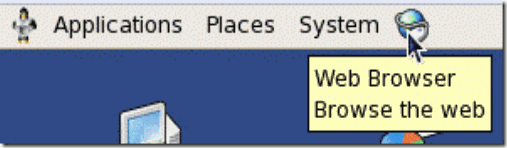
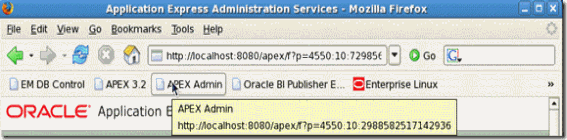
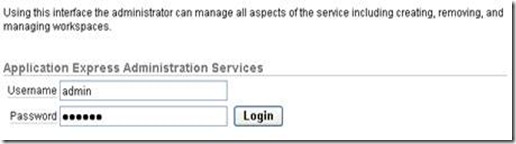
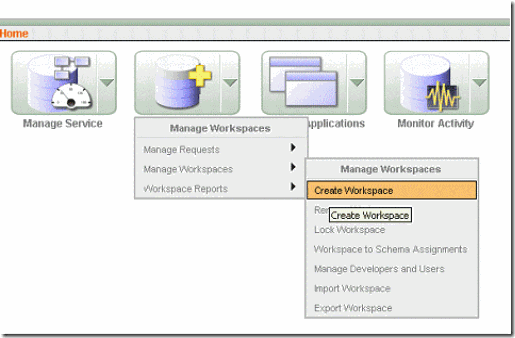

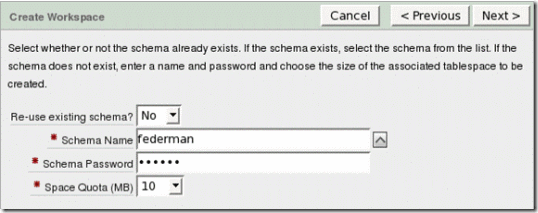
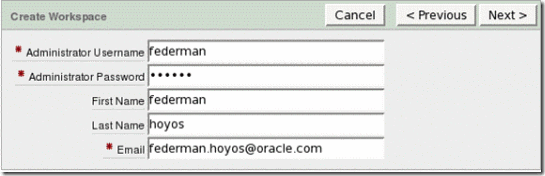
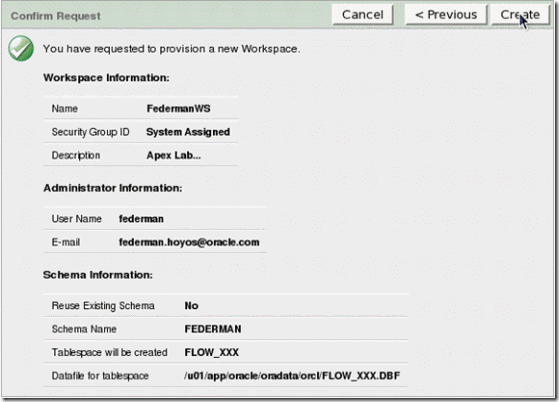
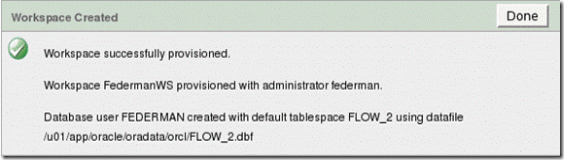
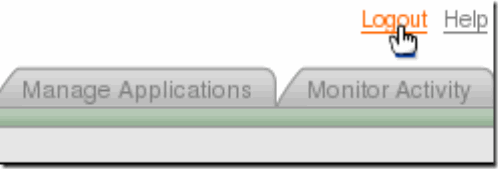
No comments:
Post a Comment