As mentioned earlier, this application uses Oracle Application Express Authentication. To create new users, you use the functions already available in Oracle Application Express. You create some new users and then in the next topic you restrict access to certain areas of the application to certain people. To do this, perform the following steps:
| 1. | Click the Home link in the breadcrumb menu. |
| 2. | In the Administration box on the right, select Manage Application Express Users. |
| 3. | Click Create End User. |
| 4. | Enter the following information, and then click Create and Create Another. User Name: demos.oracle Require change of Password on First Use: No Require |
| 5. | Enter the following information, and then click Create and Create Another. Use information you know as you want User Name: demos2.oracle Require change of Password on First Use: No |
| 6. | Enter the following information, and then click Create User. User Name: demos3.oracle Require change of Password on First Use: No
|
| 7. | Notice that the three users have been created. You now set up administrator access to the application. Click the Application Builder tab. |
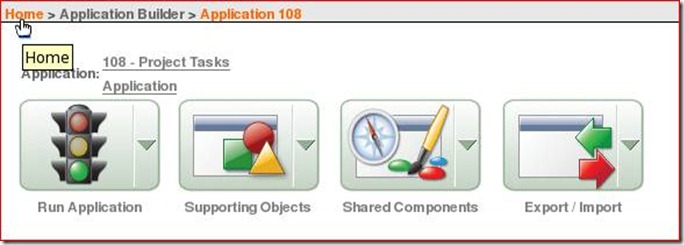
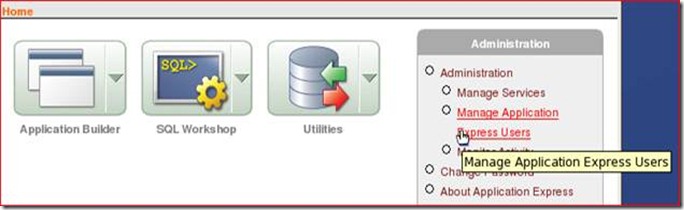

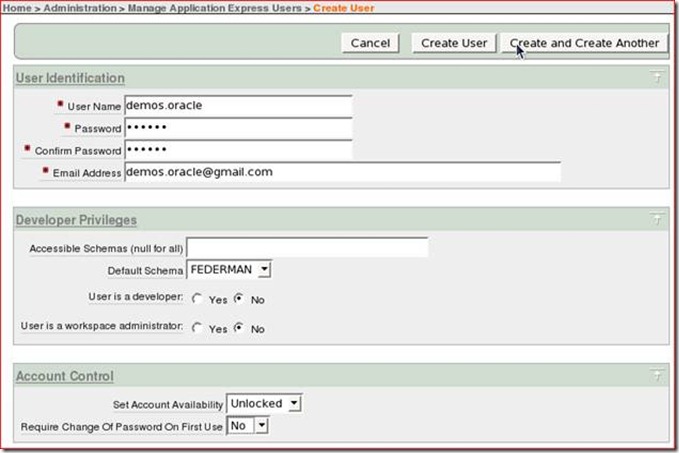

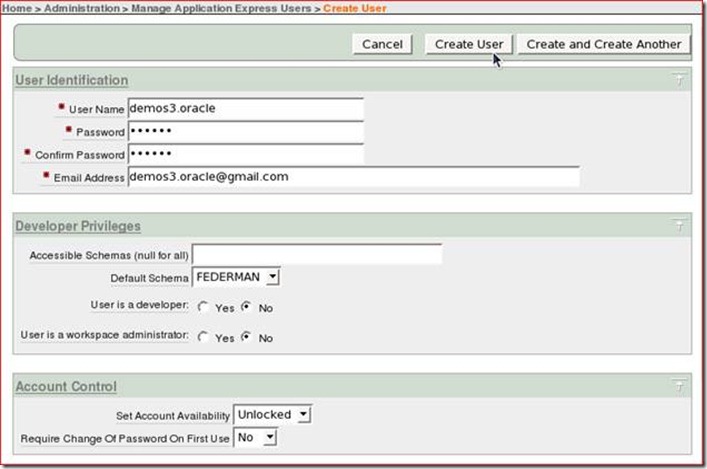

No comments:
Post a Comment